Streaming and Offline Playback
To download files from your computer to your mobile device, do the following:
Connect iOS device to your computer and launch iTunes
- Connect your mobile device to your computer
- Launch iTunes on your computer
- Click on your device icon near the top of your iTunes window.

Select Amarra Play
- On your device detail page, select File Sharing in the left-hand column and then select Amarra Play from the list of applications presented.

Drag files or Add to Amarra Play Documents Pane
- Once Amarra Play is highlighted, you have 2 methods of adding music to your mobile device
- Drag/Drop music files or folders from a Finder window to the Amarra Play Documents page
- Click the Add button. From the resulting Finder window, navigate to and select the files or folders you want to add to your mobile device.
- Click the Sync button to finish the process
- Virtually all PCM file types are supported including AIFF, WAV, ALAC, mp3, FLAC and MQA files. DSD files are not supported on Amarra Play at this time.

Enjoy your music
- Once your tracks are loaded onto your mobile device, you are ready to enjoy your music.
- Launch AmarraPlay on your mobile device.
Using an AudioQuest DragonFly or an Non-MQA DAC or headphone jack
- The DragonFly is an MQA Renderer so you should disable Passthrough MQA on the About page (version 1.6)
Using an Meridian Explorer II or other MQA Decoder DAC
- Enable Passthrough MQA on the About page


Select iTunes tab in Amarra Play
- Using Amarra Play, select iTunes and and your added music will listed in your iTunes Library
- Enjoy your music!
KNOWN ISSUES:
- Transferred tracks are not accessible while Amarra Play is paired with Amarra 4 Luxe. To access your local iTunes library and your transferred music, first quit Amarra 4 or disable the Remote in Amarra 4. Once disabled, access iTunes from the Amarra Play settings window.
LICENSES:
For information on terms of the MPL and BSD please visit Licenses.
Copyright © 2018 Sonic Studio, LLC. All rights reserved.